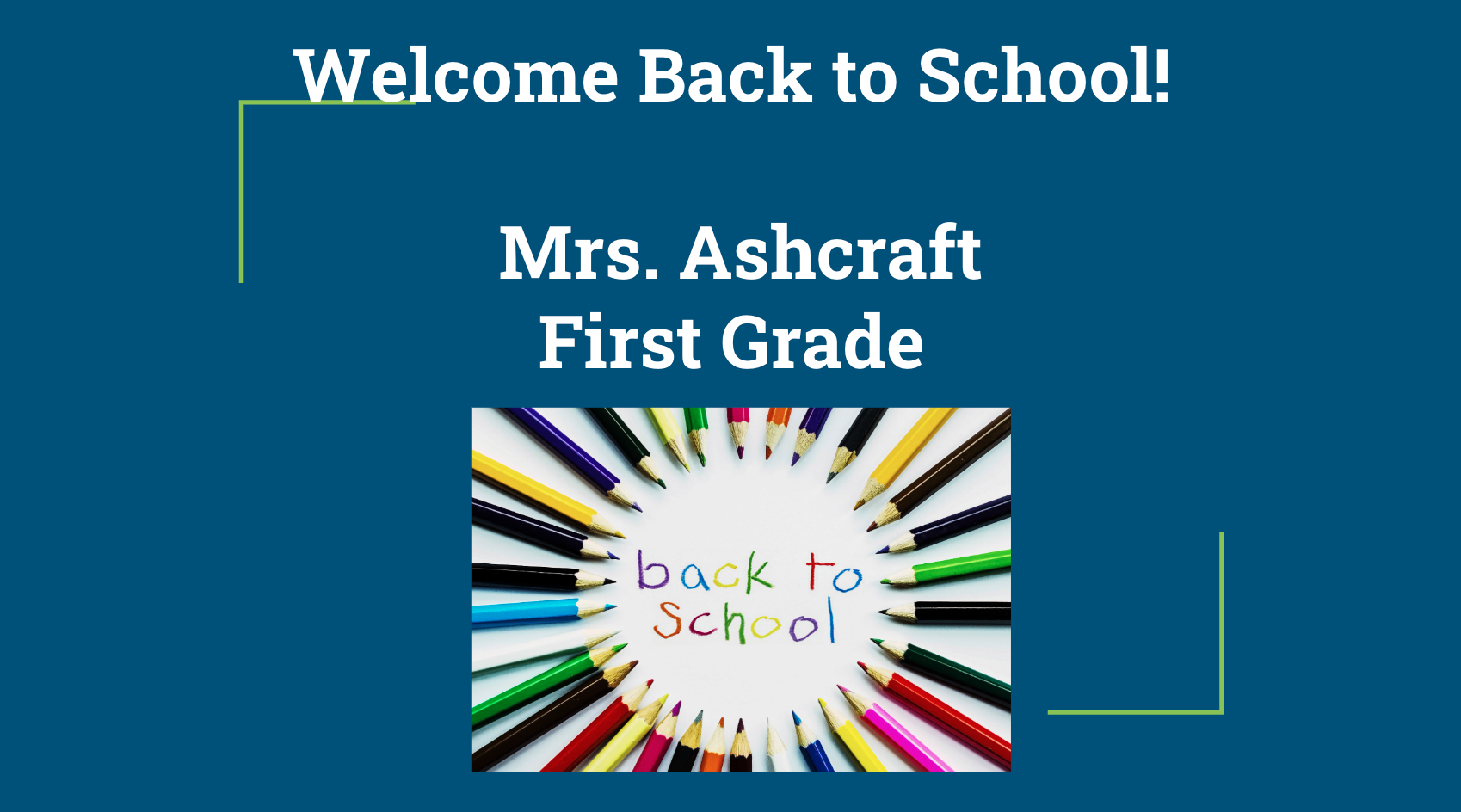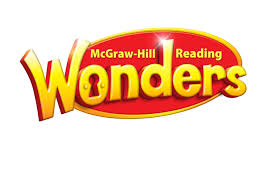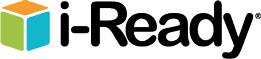Step up to Writing teaches writing strategies to help students organize their thinking and their writing. It is used for informational, expository writing and also has an organizational component for story writing. First graders start out learning how to write good, solid paragraphs. As they progress through the grades, they will learn to expand each detail into its own paragraph, eventually forming a well-constructed essay.
First graders learn some key strategies in the Step-Up to Writing Program for expository writing:
· How to write topic sentences.
· How to use transitions between ideas (first, next, then, last).
· How to write conclusion sentences.
Accordion Paragraphs: use color to define the paragraph components and structure. You will hear your child talk about the stoplight and refer to their greens, yellows and reds.
Greens = Go! Write a topic sentence or concluding sentence.
Yellows = Slow Down. Using a transition, give a reason, detail or fact.
Reds = Stop! Explain your reason, detail or fact. Give an example.
By the end of first grade, your child should be able to write a basic paragraph following this structure:
Green: Topic Sentence
Yellow:
Red:
Yellow:
Red:
Yellow:
Red:
Green: Conclusion sentence
Topic Sentences (Green):
Number statements: This is a type of topic sentence that contains a number. Here are some commonly used examples:
some
several
a couple
three
many
four
a number
few
Example Sentences:
1. I love baseball for many reasons.
2. I have learned three things about penguins.
Question statements: Contain a question as part of the topic sentence. The question can be part of the first sentence or the second.
Examples:
1. Have you ever been to Disneyland? I have.
or flip it like this:
2. I’ve been to Disneyland. Have you?
Transition sentences (Yellow): are used in a paragraph to let the writer/reader know that a new detail (yellow) is being introduced.